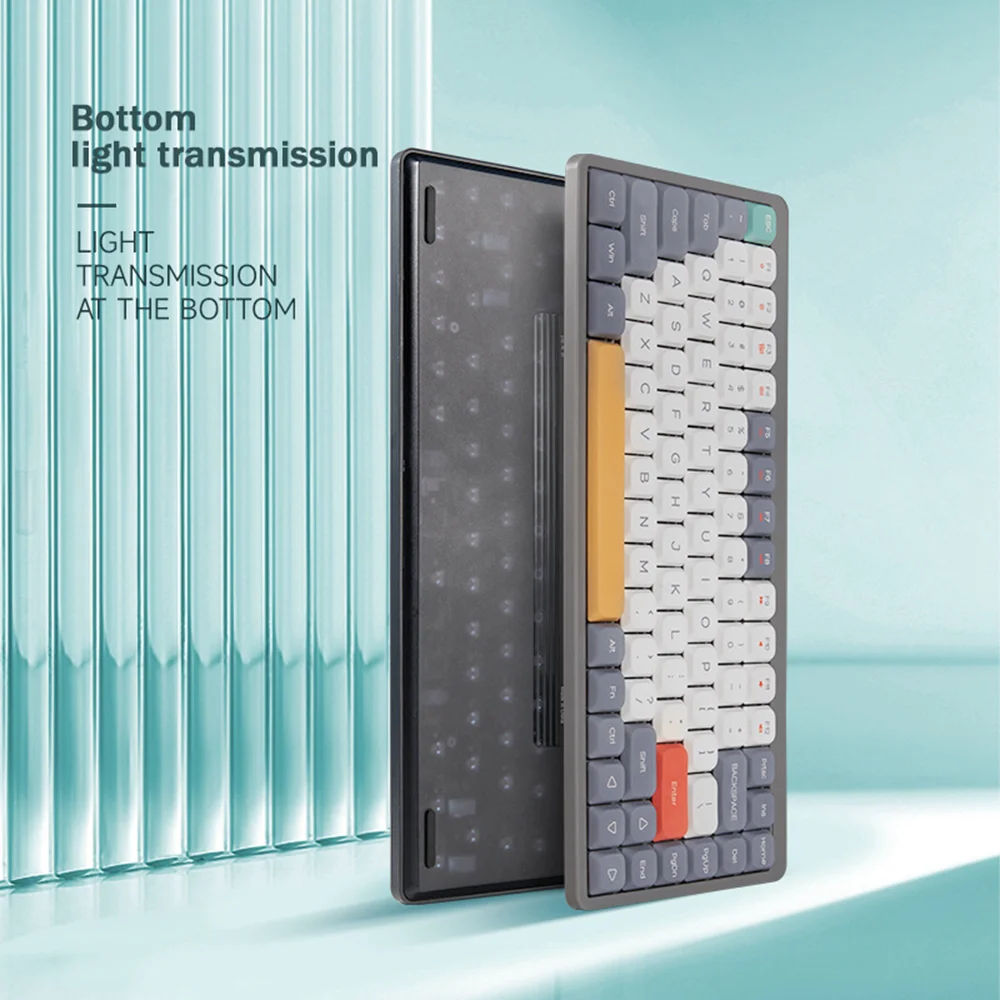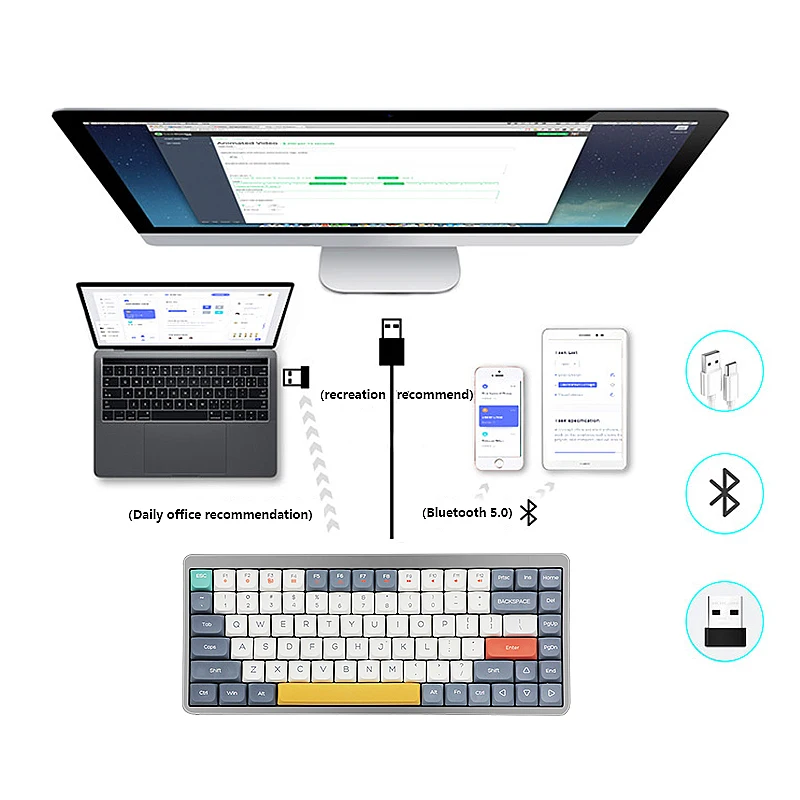FEKER-Teclado mecánico para ordenador portátil, interruptor bajo OUTEMU, conexión PCB, 3 modos, BT/2,4G, iluminación blanca


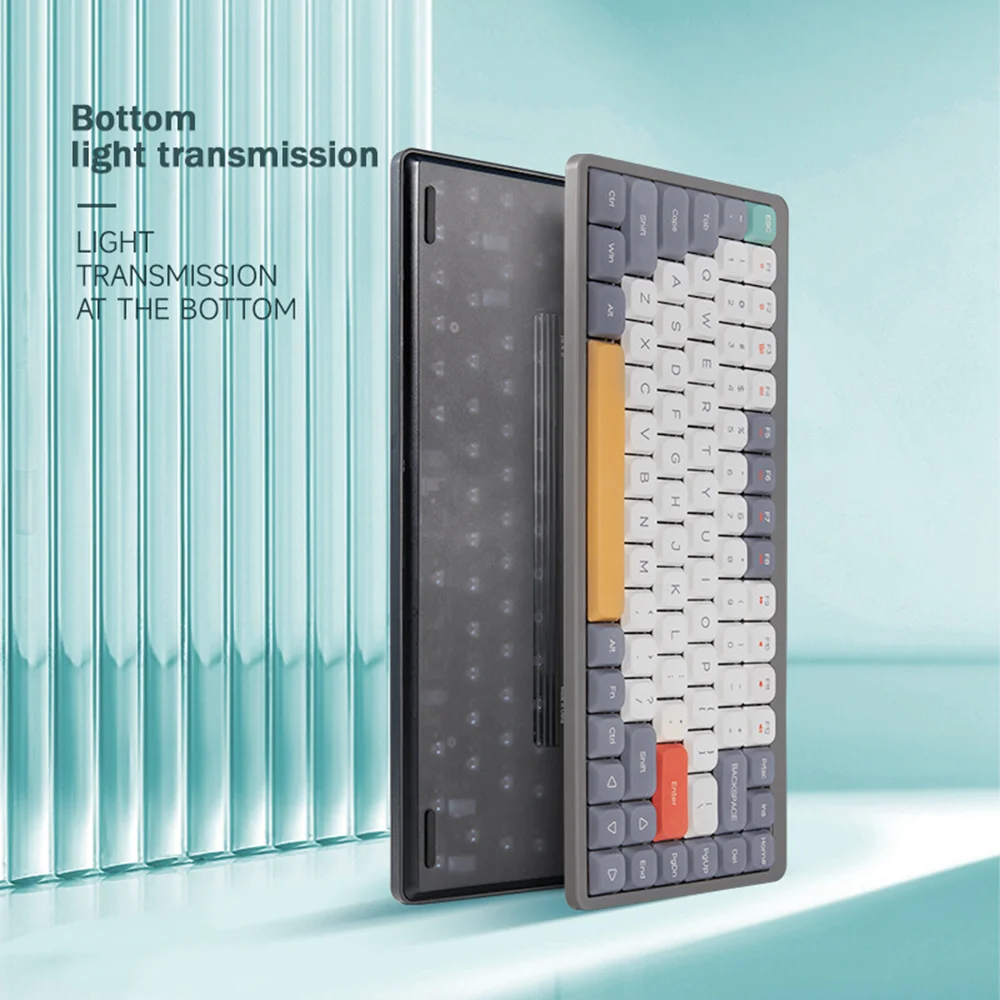
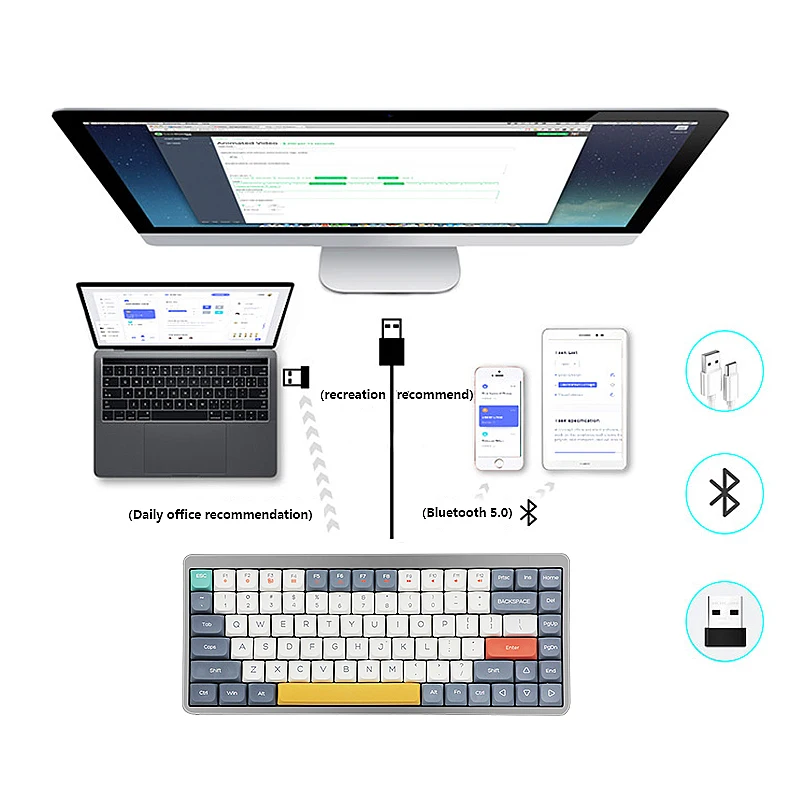
Color
Descripción
YK75 Tri-Mode Mechanical Keyboard User Manual
Product specification:
YK75 adopts three connection modes of 2.4G, Bluetooth 5.0,and Type C, The 2.4G receiving range is 8 meters, Bluetooth receiving range is 5M, built-in 1850mA 3.7V lithium battery is rechargeable.
USB Full Speed 2.0 supports up to 1000HZ true report rate. Support N-key rollover(which is all keys are pressed at the same time and are recognized).
All lighting effects support global control: brightness increase and decrease (5 levels in total, 3rd level by default), speed (5 levels in total, 3rd level by default), and the overall backlight flashes when it is adjusted to the limit.
The relevant MCU parameters are as follows:
Flash ROM: 64KB
Operating voltage: VDD=3.3V - 5.5V
Working environment temperature: - 40°C - + 85°C
Package form: LQFP64
Bluetooth/2.4G/USB wired settings:
(1)Mode switching:
Switch between wired and wireless mode (Including 2.4G/Bluetoothmode) through the switch in thedevice's upper right corner. After switching to wireless mode, the mode indicator light in the upper right corner: BT1 blue light/BT2 green light/BT3 yellow light/2.4G white light.
(2) Bluetooth mode connection:
FN+1! Short press: switch devices (blue light flashes three times) Long press for 3 seconds: enter code pairing (blue light flashes quickly) computer/mobile phone searches and connects the device, after the connection is successful, the indicator light stops flashing and stays on, connection succeeded.
FN+2@ Short press: switch devices (green light flashes three times) Long press for 3 seconds: enter code pairing (green light flashes quickly) computer/mobile phone searches and connects the device, after the connection is successful, the indicator light stops flashing and stays on, connection succeeded.
FN+3# Short press: switch devices (yellow light flashes three times) Long press for 3 seconds: enter code pairing (yellow light flashes quickly) computer/mobile phone searches and connect the device, after the connection is successful, the indicator light stops flashing and stays on, connection succeeded.
Switch to the Bluetooth corresponding mode, the light flashes 3 times, and the light is always on after the connection is successful.
2.4G connection method:
FN+4 switches to 2.4G mode; when the device is not connected, the corresponding white light in the upper right corner flashes slowly for 3 seconds, and it is always on after the connection is successful;
Press and hold the combination key FN+4 for 3 seconds. At this time, the white light in the upper right corner continues to flash, indicating that it has entered the 2.4G pairing mode;
Insert the 2.4G receiver into the computer;
After the connection is successful, the indicator light in the upper right corner stops flashing and it is completed.
PS: If you have already matched Bluetooth or 2.4G, switch to the corresponding mode and it will automatically reconnect. You do not need to enter the pairing mode again. If there is no operation within three minutes in the wireless mode, the backlight of the keyboard will be automatically turned off to save power. Pressing any key can directly wake up.
Refers to special indicators:
With a singleclick the"Caps" button light is always on, which means that the capitalization function is turned on. At this time, it does not change synchronously with other lights. Click it again to turn off the constant light and restore the backlight change.
The FN+WIN win light is always on, which means the win function is locked. At this time, the win button light does not change synchronously with other lights. Press FN+WIN again to return to normal (only for WIN systems) The default normal function.
The ESC button light is a low-battery reminder
When the battery voltage is lower than 3.3V, the ESC light flashes, and charging in time can restore normal use.
System switching, multimedia, and combined key functions:
The keyboard can switch the WIN and MAC systems through two sections in the upper right corner. After switching to the Mac system, the indicator in the upper right corner will flash for 5 seconds to a prompt.
FN combination button function
FN+ESC restores factory settings
FN+F1 screen brightness-
FN+ F2 screen brightness+
FN+F3 task switching (WIN+TAB)
FN+F4 Quick Access (Win+E)
FN+F5 keyboard brightness-
FN+ F6 keyboard brightness+
FN+F7 Previous song
FN+F8 stop/play
FN+F9 Next song
FN+F10 silent
FN+F11 volume-
FN+ F12 volume+
FN+backspace can turn off the backlight with one click. Click one more time can turn on the backlight
FN+1/2/3 --- Bluetooth connection
FN+4 --- 2.4G connection
FN+INS --- Switch backlight mode
FN+END --- Switch the direction of dynamic effects
FN+ → --- Light effect speeds up
FN+ ← --- Light effect slows down
FN+ ↑ --- Backlight Brightness+
FN+↓---Backlightbrightness-